After giving my recent talk about building meganav menus in WordPress block themes at WordCamp Athens 2025, I came away with a clear impression: a lot of WordPress developers are still hesitant to dive into block themes. And honestly, I get it – there’s a lot of new terminology, new workflows and new ways of thinking.
So, that sparked an idea: a “Block Themes 101” series to help you understand what block themes really are, how they work and why the full site editing (FSE) experience is genuinely smoother for users.
Let’s start at the beginning.
The Heart of a Block Theme: the Block
Everything in a block theme revolves around one fundamental element: the block.
A block is a self-contained unit that can be used on its own or combined into larger structures – patterns, template parts, templates and full pages.
So what makes block themes different from classic themes? Blocks in block themes are fully WYSIWYG. The editor preview can be styled to look exactly like the frontend, which is a huge win for usability. Users get an intuitive, visual editing experience where what they see while editing is what they’ll actually get on the site.
Core Blocks
Core blocks are the ones that come with WordPress out of the box. With just a basic block theme setup, you already have enough tools to build a full FSE experience – no custom coding required.
The Gutenberg editor lets you place these blocks anywhere: in templates, patterns or page content. You can even extend core blocks using block styles and block variations (that requires a bit of customisation via code). Users also get plenty of design controls directly in the editor, letting them adjust block appearance without touching a line of code.
Custom Gutenberg Blocks
Custom blocks are bespoke blocks that you create only through code (at least for now!). They’re perfect when you need functionality or design that core blocks can’t provide easily.
Custom blocks can live inside a standalone plugin, or a plugin or theme that contains multiple blocks. Once you create and register a custom block in your plugin or theme, it behaves like any other block in the editor.
There are several great tutorials out there – including one in the official WordPress block theme documentation – and we’ll cover custom block basics later in this series.
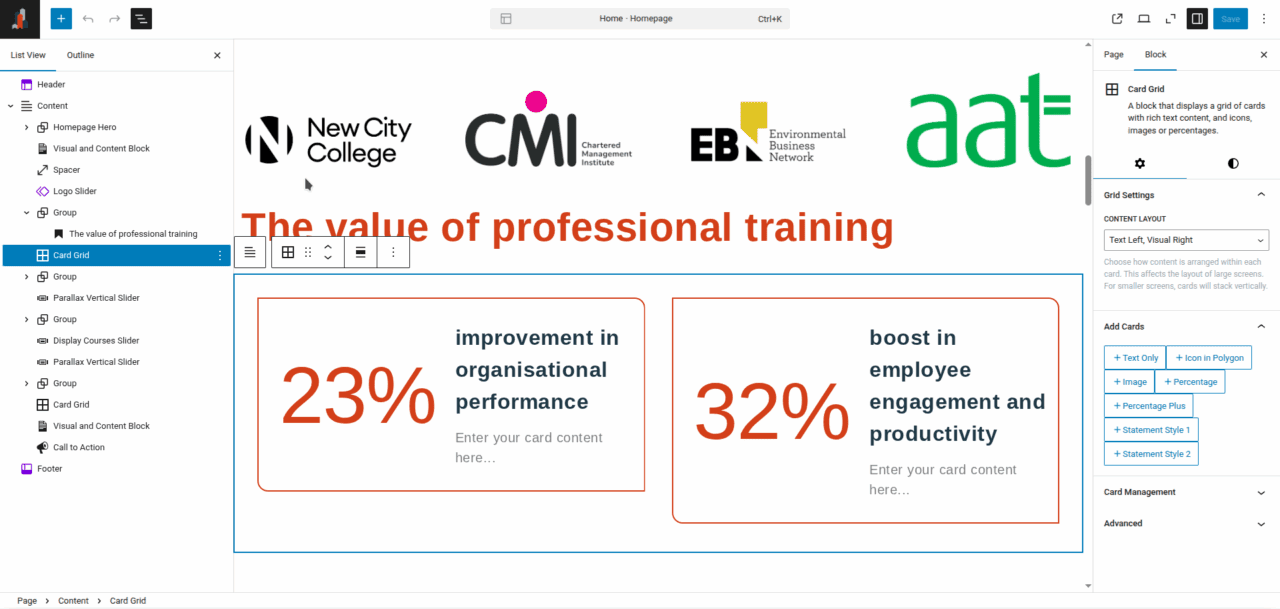
Inserting Blocks in the Editor
This part is simple for all FSE users:
- Click the + button in the top-left corner.
- Search for the block you need.
- Click it or drag it directly into the editor.
Something I find very helpful while using the block editor: Click the list view button (the slightly squashed hamburger icon) also on the top-left. This shows you a structured list of all blocks currently on the page or template, making it much easier to rearrange or remove them.
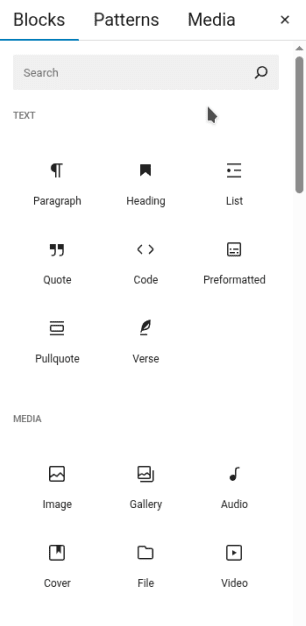
But There’s a Catch…
Some themes or plugins limit which blocks can be inserted into specific templates. This might sound restrictive at first, but from a developer perspective it’s incredibly useful. It helps prevent confusing FSE users with too many choices and ensures important structural elements stay in place.
You can even lock blocks inside templates; for example, keeping a “page hero” block fixed at the top of every page that uses the default page template.
If this sounds overwhelming, don’t worry. We’ll dig into these topics in future posts.
Wrapping Up
If we think of the block as the smallest, most essential piece of a block theme, everything else – patterns, template parts, templates, pages – builds outward from that core. Together, they create the structure of the entire theme.
Up Next
Next time we talk about Block Themes we will cover, Patterns, template parts, templates, and pages: what they are in a block theme and when to use each one. Stay tuned!